How to use Sacred Geometry Video Patterns
(Gradient Wipe Transitions for Final Cut Pro)
by Bruce Rawles (author of Sacred Geometry Design Sourcebook)
Assuming you’ve just purchased a set of Sacred Geometry Video Patterns from Lulu.com and have downloaded the file, there are only a few simple steps remaining to use any or all of them in your next video project using Final Cut Pro X® (a registered trademark of Apple Inc.)
1) Unzip the files. You can use Stuffit Expander or (GUITar), both available free online.
2) You should now see a set of jpg files that each have a different grayscale (no color) image.
3) After launching Final Cut Pro, and selecting two video clips that you want to use a gradient wipe transition with, e.g. after using “Insert With Transition”, double click on the transition to open it in the Viewer Window; normally with a tab of “Cross Dissolve”.
4) Under the Effects menu, Select: Effects > Video Transtions > Wipe > Gradient Wipe. You will now see a little “Gradient” window within the viewer window; this is where you drag the jpg file for the desired pattern.
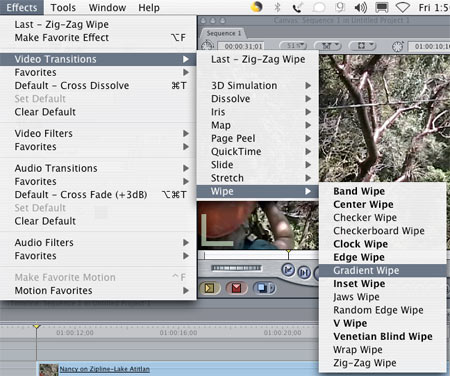
5) Select the desired jpg file and drag it (from the Finder) into the wipe transition window within the Viewer Window. Adjust the duration, etc. as desired.
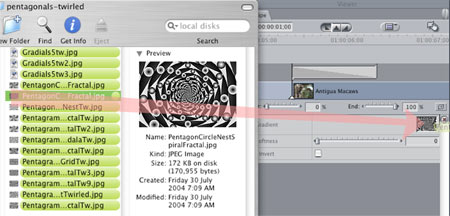
6) Render the transition (Sequence menu) and … You’re Done! Enjoy! :-)
7) We would very much appreciate letting your audience know where you got those neat transitions; a “title-credits.jpg” file is included to make it easy to provide this acknowledgment.
We also welcome any comments, kudos, and suggestions as well as links to video you’ve uploaded; it’s always fun to see the creative uses that you find for our imagery.
Thanks for your support of GeometryCode.com! :-)